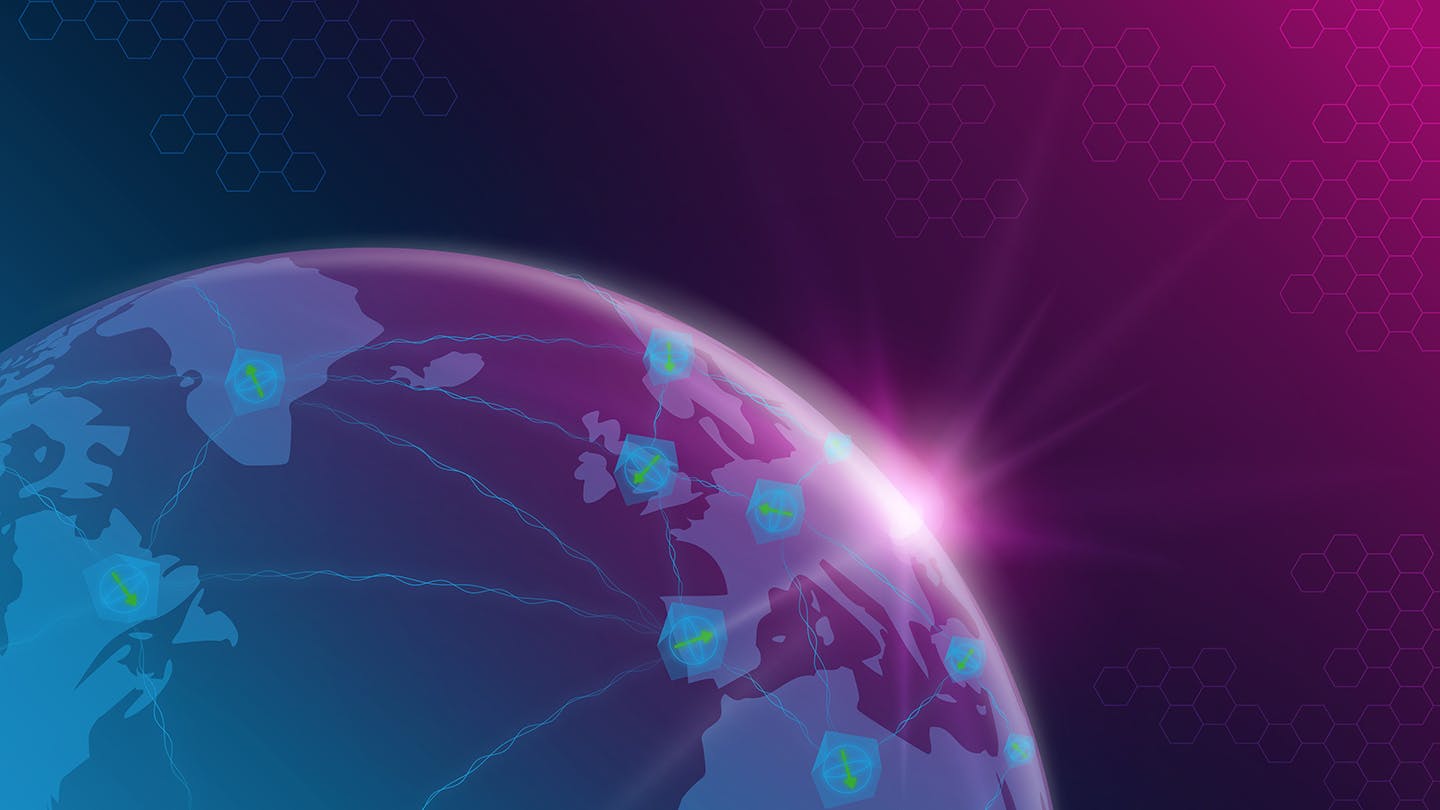Quick Start: Cloning Applications
This page provides a quickstart to cloning existing applications. If you want to instead develop your own application from scratch, you can follow the user guide starting from here.
- Make sure you have QNE-ADK installed according to the installation instructions. You can check that this works by typing qne --help in your terminal.
- Login to the Quantum Network Explorer using qne login and filling in your QNE account credentials. If you don't have an account, you can register here.
- Now you can see the available local and remote applications with qne application list. The output of this command will look similar to this:
application name application full name application id public disabled
------------------------- -------------------------- ---------------- -------- ----------
distributed-cnot Distributed CNOT 7 True False
state-teleportation-id-2 state-teleportation-id-2 34 True False
state-teleportation-id-3 state-teleportation-id-3 35 True False
quantum-key-distribution Quantum Key Distribution 97 True False
4 remote application(s) - After choosing which application you want to clone, run qne application clone --remote APPLICATION_NAME. Make sure the APPLICATION_NAME is taken from the first column (i.e. it is the application name, not the application full name). You can also define a new name for the cloned application, such as qne application clone --remote quantum-key-distribution my-qkd - this command will clone the QKD application and store it in a folder called my-qkd.
- Now you can locally modify the application. You can read more about the source and configuration files in the user guide.
- After modifying your publication, you can upload it to the Community Application Library. This is done using the qne application upload command which you can run either from the application's directory or by adding the application name at the end of this command (such as qne application upload my-qkd).
- You should now be able to see your application in the Community Application Library. After running an experiment, you can publish your application so other people can see it as well. You can run an experiment after launching the application from the Community Application Library.
- After publishing your application with the qne application publish command, make sure to also write a short description for it on the application page.
Note that whenever you struggle with a QNE-ADK command, you can simply run qne application COMMAND --help for extra details about the command and the expected inputs.